Configuring Gmail in Outlook Express using POP3 Server!!

Below, we will detail how to setup Microsoft Office Outlook 2000 or higher to send, receive and store email messages for a Gmail address. Before getting started, please make sure you know your Gmail email address and your Gmail password.
Start Outlook: from the main Outlook window, go to Tools -> Email Accounts.
On the next screen, you will have to specify your Outlook Gmail settings, such as your Gmail username and password, Gmail server addresses, Gmail server ports and Outlook Gmail display name.
- On the User Information section, enter your Name (it can be anything, but remember this is going to be the name/text that people will see when you will send them an email via your Outlook Gmail account) and your Gmail email address.
- On the Server Information section, enter the Google Gmail servers:
– Incoming mail server: pop.gmail.com
– Outgoing mail server: smtp.gmail.com. As an alternative, you may setup any other outgoing mail server that you have access to, such as your ISP’s SMTP server or your own hosted outgoing server. However, if you setup a 3rd party outgoing mail server, you will not have access to sent emails via your web based Gmail account panel. - On the Logon Information section, enter your Gmail User Name (which is the same as your Gmail email address) and your Gmail password. Tick the box “Remember password” in order to make Outlook to store the Gmail password, so it will not ask you about it every time when Outlook will send/receive emails for the Gmail account.
- Click on the “More Settings” button and go to the “Advanced” window tab.
– On the “Incoming server (POP3)” field, enter 995 and mark the box “This server requires an encrypted connection (SSL)”;
– On the “Outgoing server (SMTP)” field, enter 465 and mark the box “This server requires an encrypted connection (SSL)”.
You can also change the server timeouts period: this defines the time interval for which Outlook will wait to establish a Gmail connection, before triggering a connection error. The slower your Internet connection is, the greater period you should put
The “Delivery” options are not important for an Outlook Gmail account: no matter what you would change here, Gmail will always keep a copy of each email on the Gmail server.
To verify your Outlook Gmail setup, click on the “Test Account Settings” button: this will make Outlook to attempt to login to your Gmail account and to send & receive an Outlook test email. If the test will succeed, you will notice the test email in your Outlook Inbox folder. If the test fails, Outlook will prompt you with the error messages – most likely, you didn’t setup the correct server settings or the Gmail password is wrong.
Resources :
How to Remove Gmail Email Account :
- On the Tools menu, click E-mail Accounts.
- Click View or change existing e-mail accounts, and then click Next.
- Click the Gmail e-mail account you want to remove, and then click Remove.
- Click Finish.
Note You can export your Outlook Contacts as a Comma Separated Values (.csv) file and import your contacts into your Gmail account.

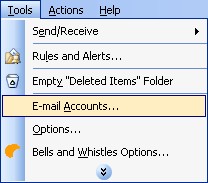
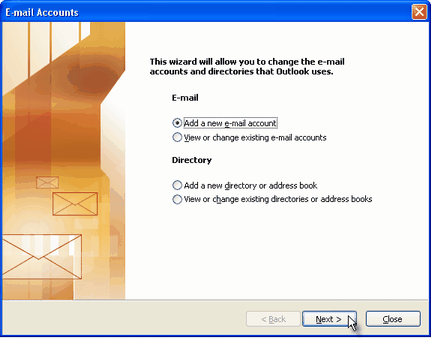
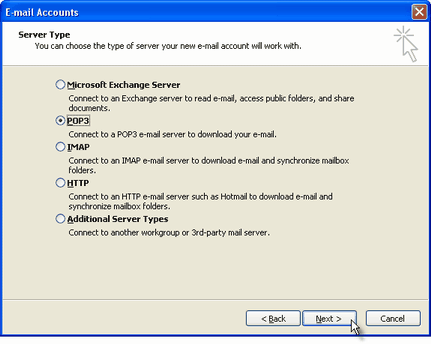













Hi Ramanathan,
I use same thing with out look and activate my pop3 settings in Gmail account also.
but after this is showing eror in incoming and outgoing server.
and i tried it so many time its not working
Tell me what to do???
i’ve followed steps 100%, tried it in outlook express 6 and outlook 2003, same error both places, i am prompted for username and password, and my that has to be correct coz it works when i login via webpage
got it
to make sure you get ur gmail account working, go login to ur gmail via webpage and follow the following steps:
* Choose Settings from the top Gmail navigation bar.
* Select the Forwarding and POP tab.
* Make sure either Enable POP for all mail or Enable POP only for mail that arrives from now on is selected.
o Choose Enable POP for all mail if you want to download mail previously received at your Gmail account. Otherwise, select Enable POP only for mail that arrives from now on.
* Select the action you want applied to mail after you have downloaded it to your email client under When messages are accessed with POP.
* Click Save Changes.
ur gmail account should now work in outlook
for more info check out
http://email.about.com/od/gmailtips/qt/et010605.htm
it helped me
i have the problem in configuring the gmail server to outlook express
even i did the same proceeder, i got error in incoming section, what can i do? plz help me
Thanx
I want to configure the outlook express
Task ‘pop.gmail.com – Sending’ reported error (0x8004210B) : ‘The operation timed out waiting for a response from the sending (SMTP) server. If you continue to receive this message, contact your server administrator or Internet service provider (ISP).’ i have turned off antivirus firewall still no go plz provide with a resolution sir thanking you
I don’t know how to thank you – the information that you posted was a complete, utter GOD SEND!!! Thanks so much – I’d tried to do this for one whole day with no success – followed all instructions to the letter, but the information I was using was incorrect! Your information worked!!! Thank you soooooo much!!!
thanks a lot !
thank you for this complete information!
i tried it & now i am completely satisfied with the solution!
thank you very much!
Thanx , i was really very confuse to configure my OL A/c, Thanx. Can i use Two account at same time or by any option I have to e-mail A/c Yahoo & Gmail.
Thanx boss I could configure my gmail account
while i am sending mail mail is not going following error messege is coming (Task ‘ubaidulla.mohammad@gmail.com – Sending’ reported error (0x800CCC7D) : ‘Your outgoing (SMTP) server does not support SSL-secured connections. If SSL-secured connections have worked in the past, contact your server administrator or Internet service provider (ISP).’0 could you please help me
Unable to Receive Mail .. Error Number: 0x800CCC18 .. Will Send A Mail for Sure . but Receiving is still a Issue …
i get a msg, your SMTP server has not responded in 60 seconds. would you like to wait for 60 seconds.? could you pl. revert
A time-out occurred while communicating with the server. Account: ‘pop.gmail.com’, Server: ‘smtp.gmail.com’, Protocol: SMTP, Port: 465, Secure(SSL): No, Error Number: 0x800CCC19
I use same thing with out look and activate my pop3 settings in Gmail account also.
but after this is showing eror in incoming and outgoing server.
and i tried it so many time its not working
Tell me what to do???
Make sure to have checked ‘my server requires authentication’ on the bottom of the the servers tab. (no need to refill the login info there). That fixed it for me.
receiving reported error(0×80040900):the server name you entered can not be found on the network(it might be down temprarily)Veryfy that you are online and the server name is correct.
this is the error.
before I make same configuration its working very nice.
now its not working.
RECEIVING REPORTED ERROR (0X800CC0D) CANNOT FIND THE EMAIL SERVER.VERYFY THE SERVER INFORMATION INYOUR ACCOUNT PROPERTIES.
I can send messages only on my outlook can received 😦
This is message that everytime come when I try to send mail, I need help 🙂
An unknown error has occurred. Subject ‘Rajka’, Account: ‘Ruza’, Server: ‘smtp.gmail.com’, Protocol: SMTP, Port: 465, Secure(SSL): Yes, Error Number: 0x800CCC0B
omar+benitez-15943199934834535973-Bwrcr5zj@prod.writely.com, hi im tryig to activate my windows mail account and its no working……incoming:pop.gmail.com
– Outgoing : smtp.gmail.com. and ist not working can you please help me…The connection to the server has failed. Account: ‘pop.gmail.com’, Server: ‘pop.gmail.com’, Protocol: POP3, Port: 110, Secure(SSL): No, Socket Error: 10060, Error Number: 0x800CCC0E
f–king gmail, will n o t w o r k. keeps saying encrypted server will not work, i know that, so what is the problem
Hi there, i read your blog post from time to time and i also own a related one particular i was simply
curious if you get a great deal of junk answers?
If you do how would you avoid the idea, virtually any extension or even what
you can recommend? I get a great deal recently it really is traveling
us insane therefore any kind of assistance is extremely loved.
I got this web site from my friend who shared with me on the topic of this website and now this time I am
browsing this web site and reading very
informative articles or reviews here.